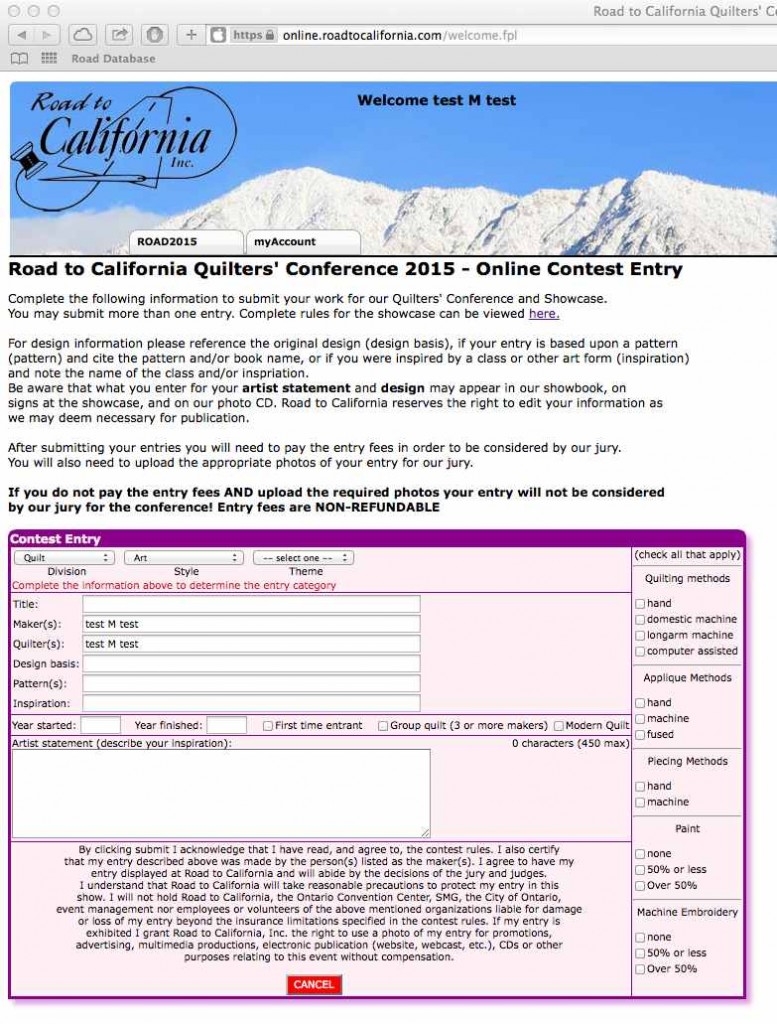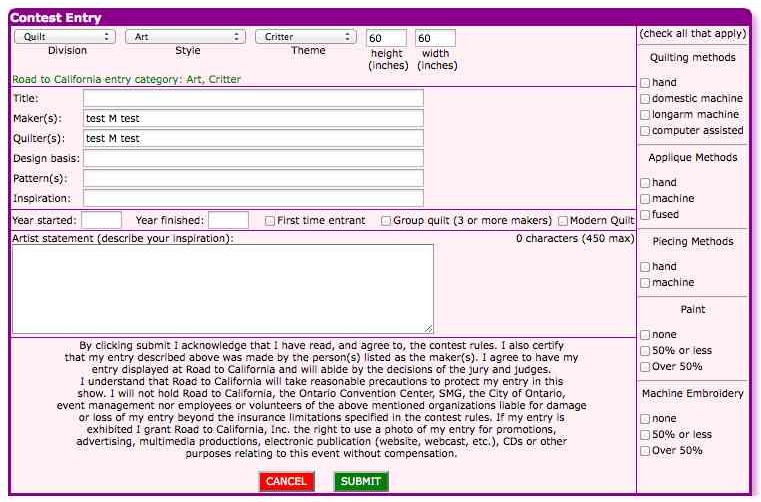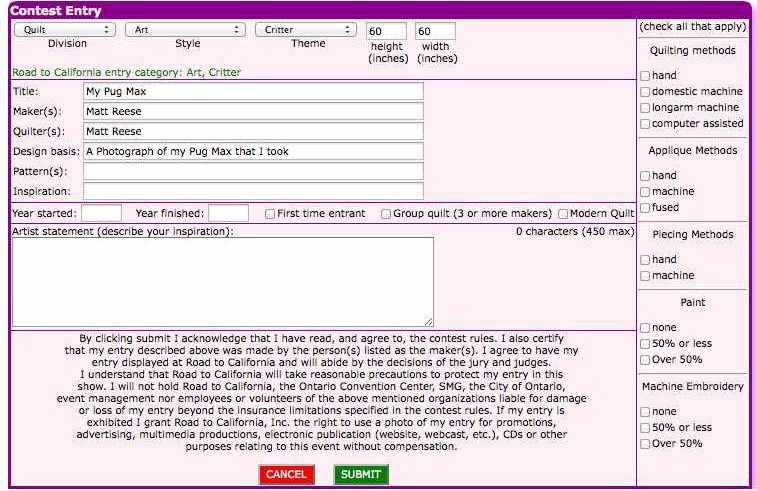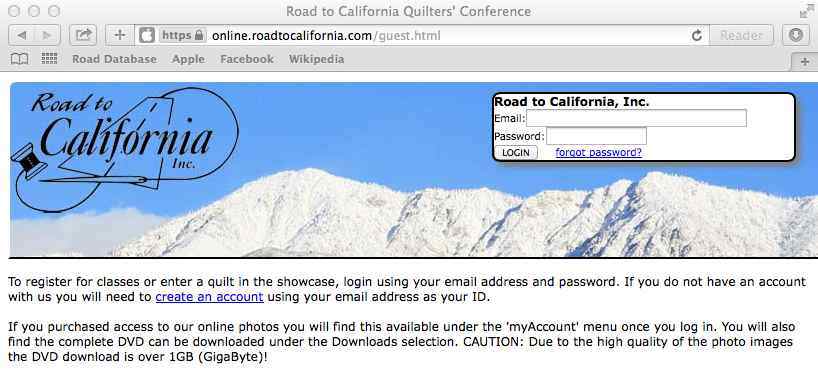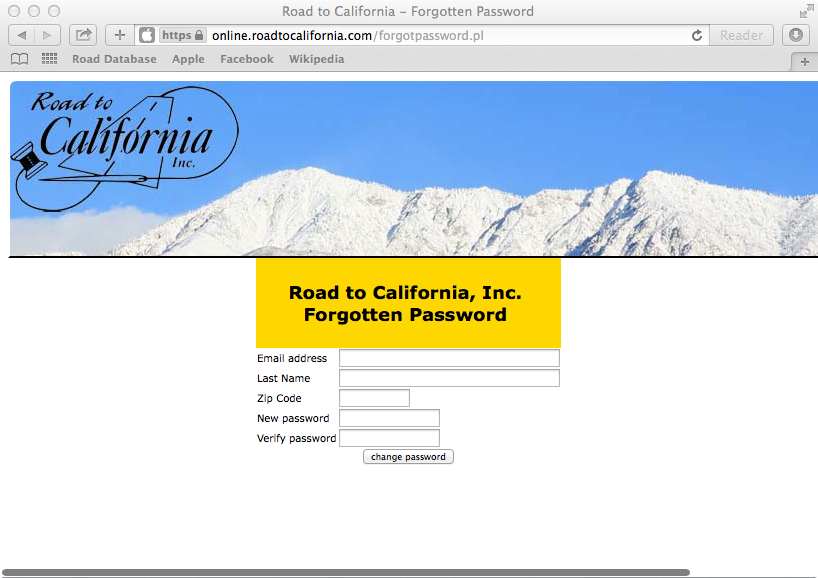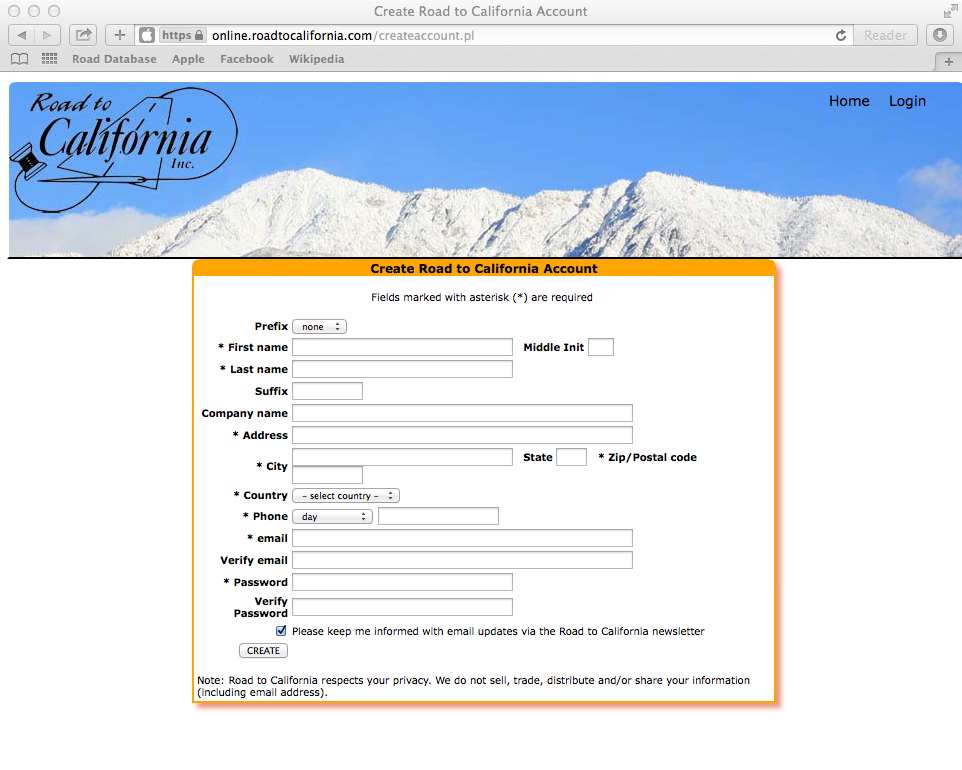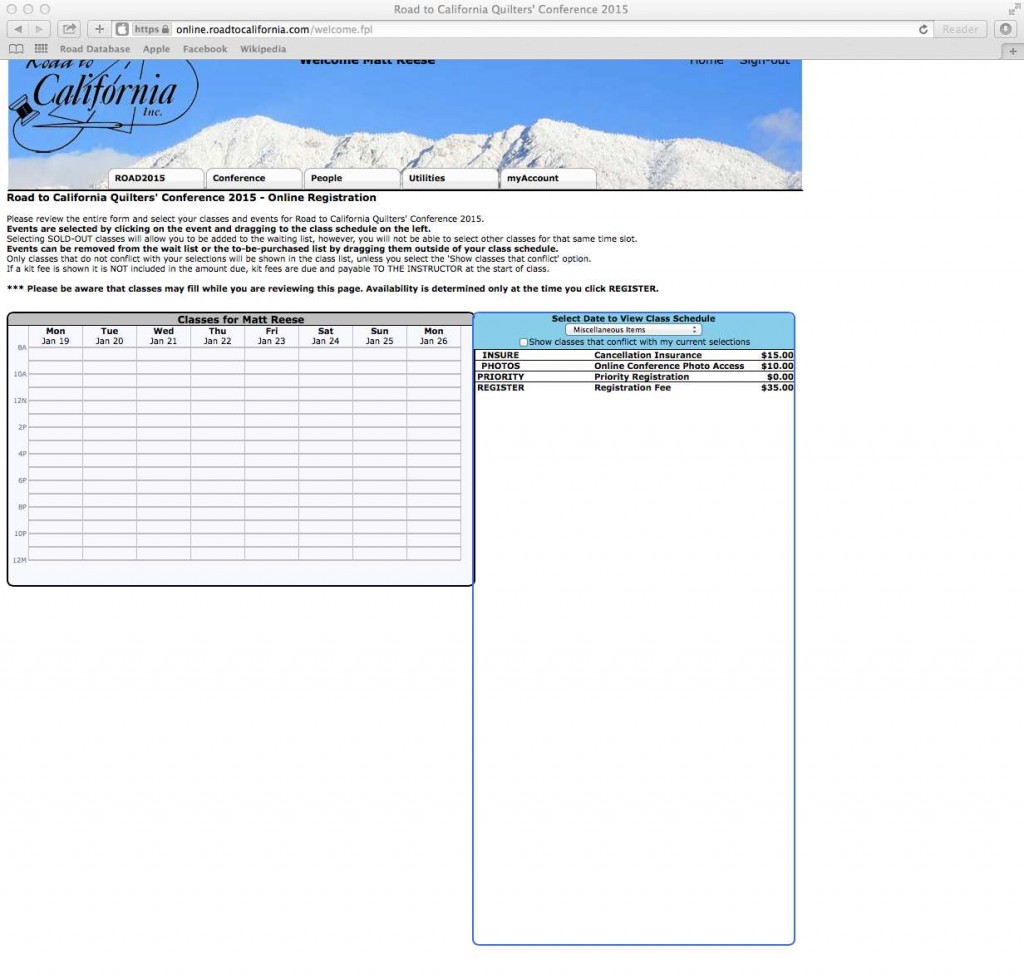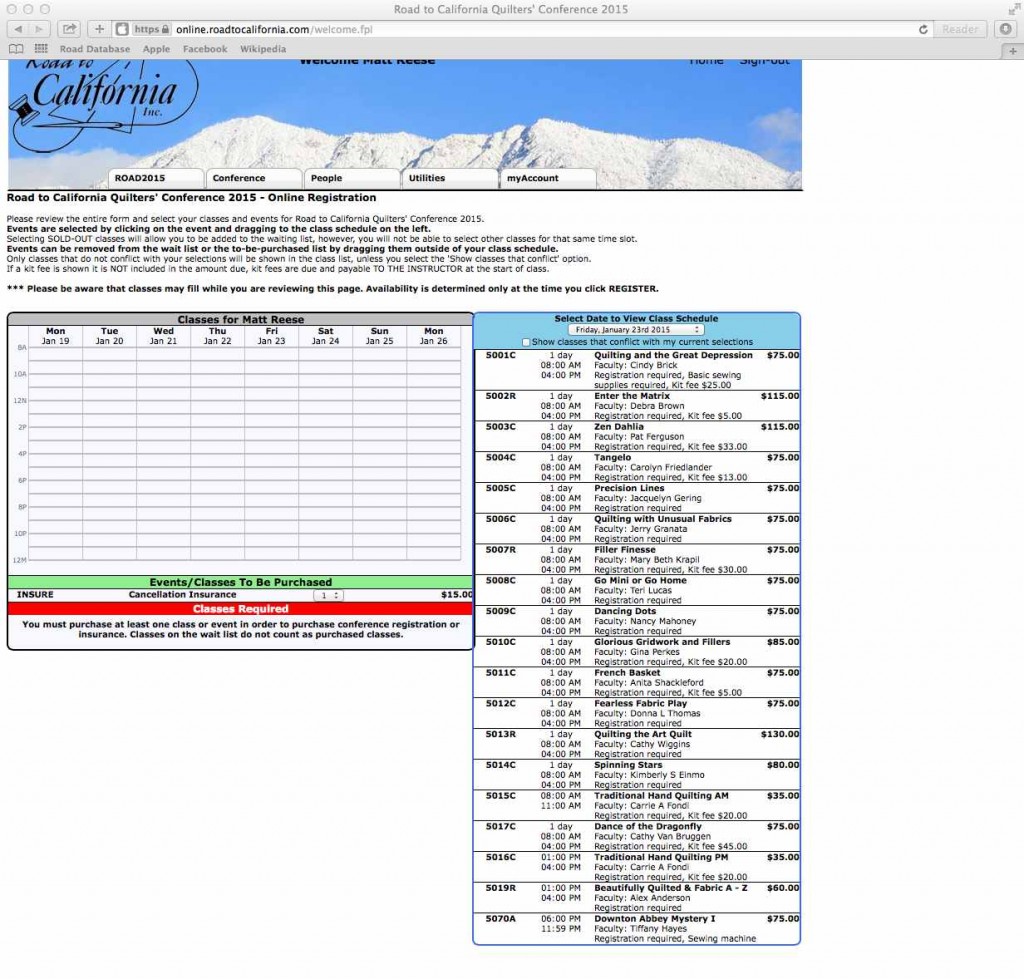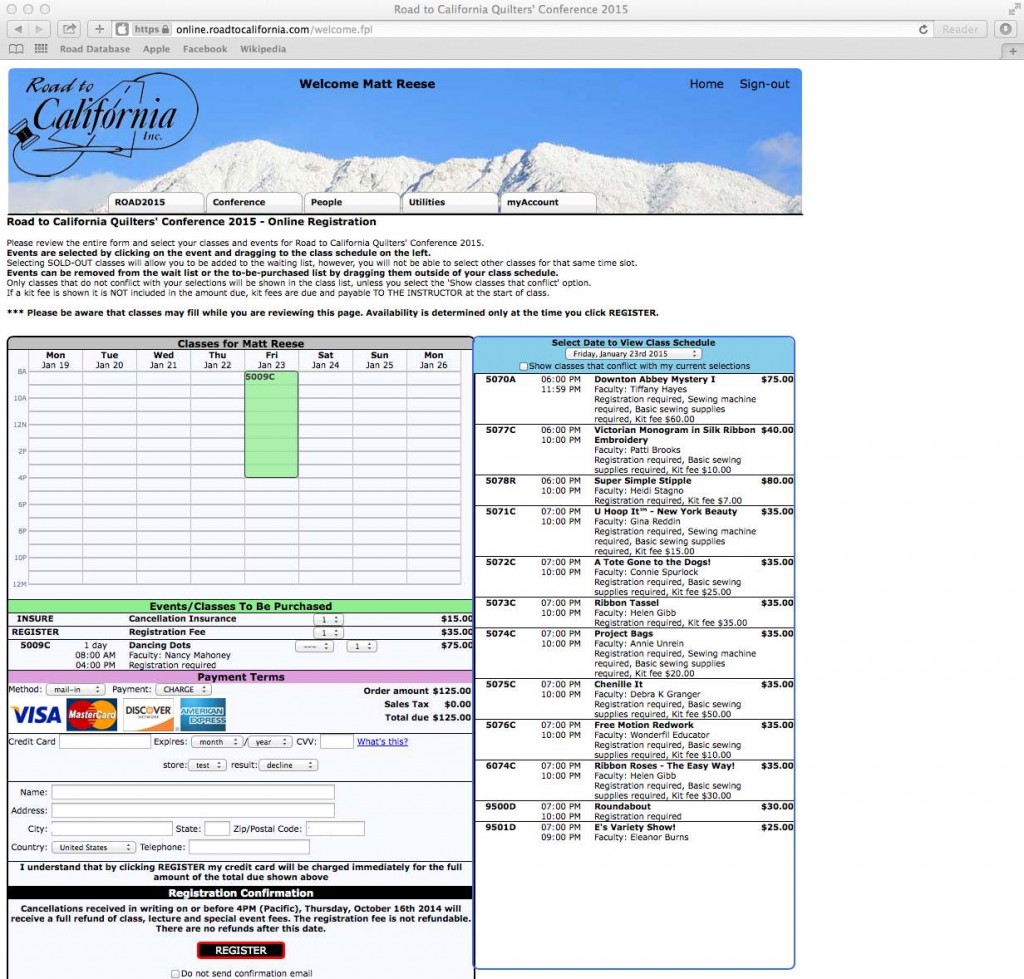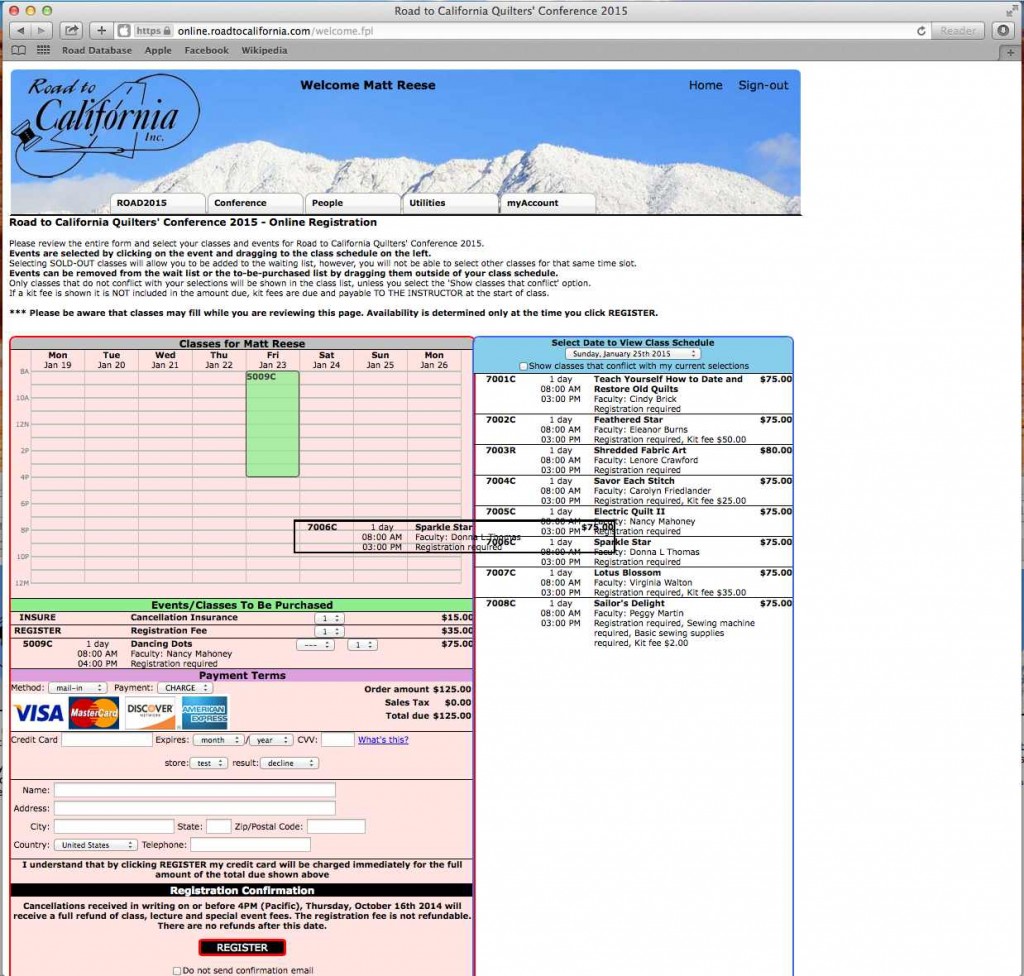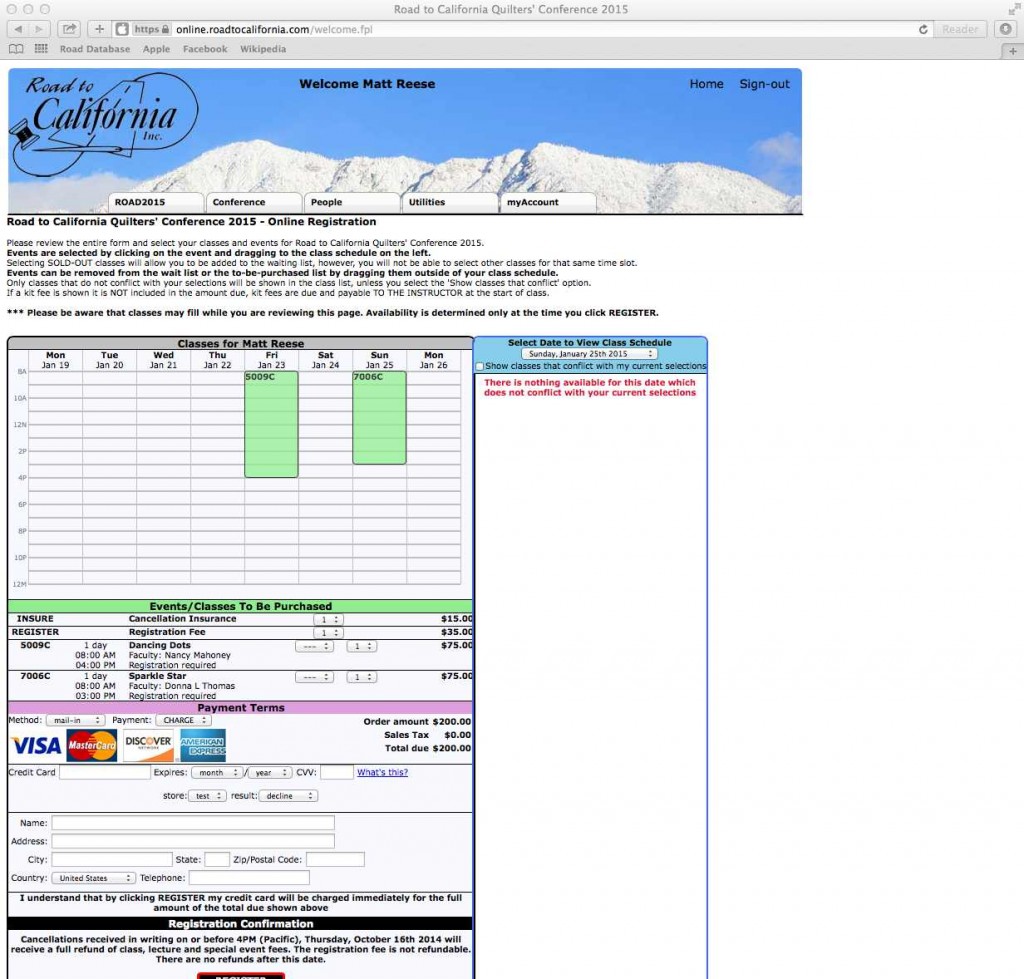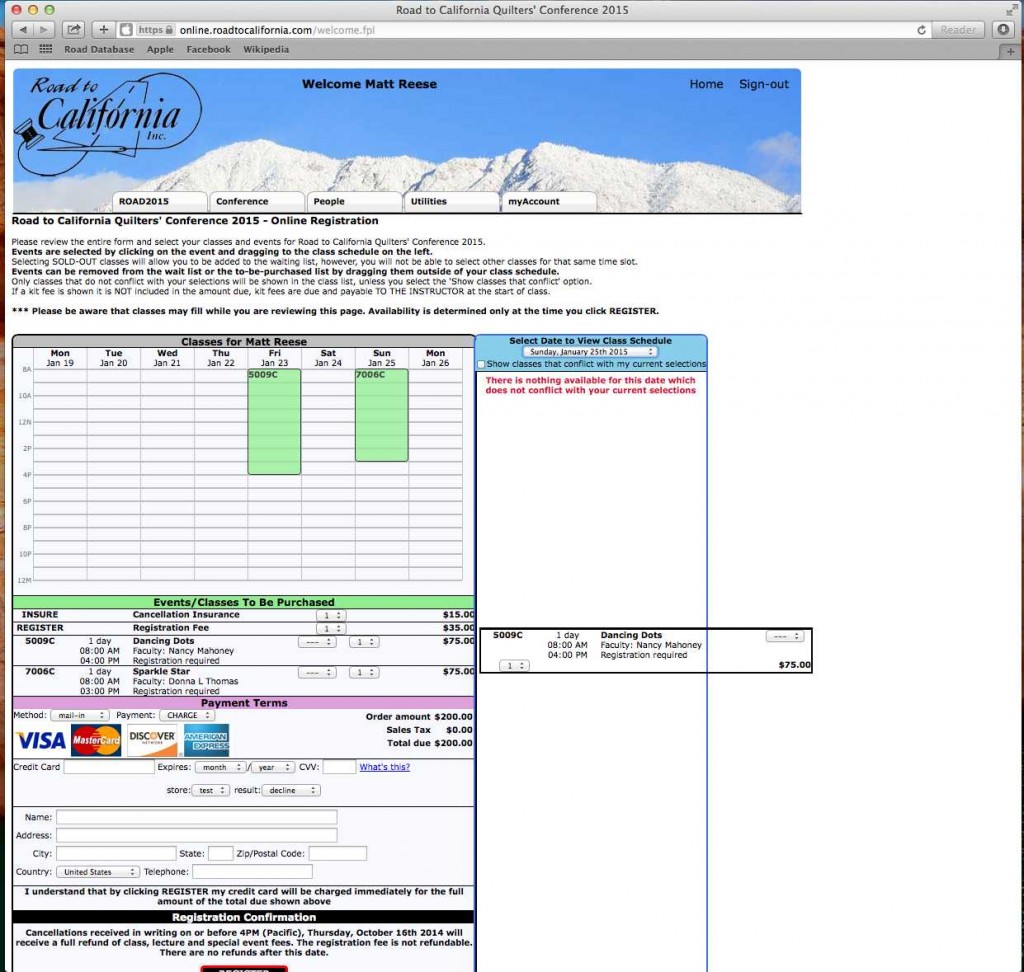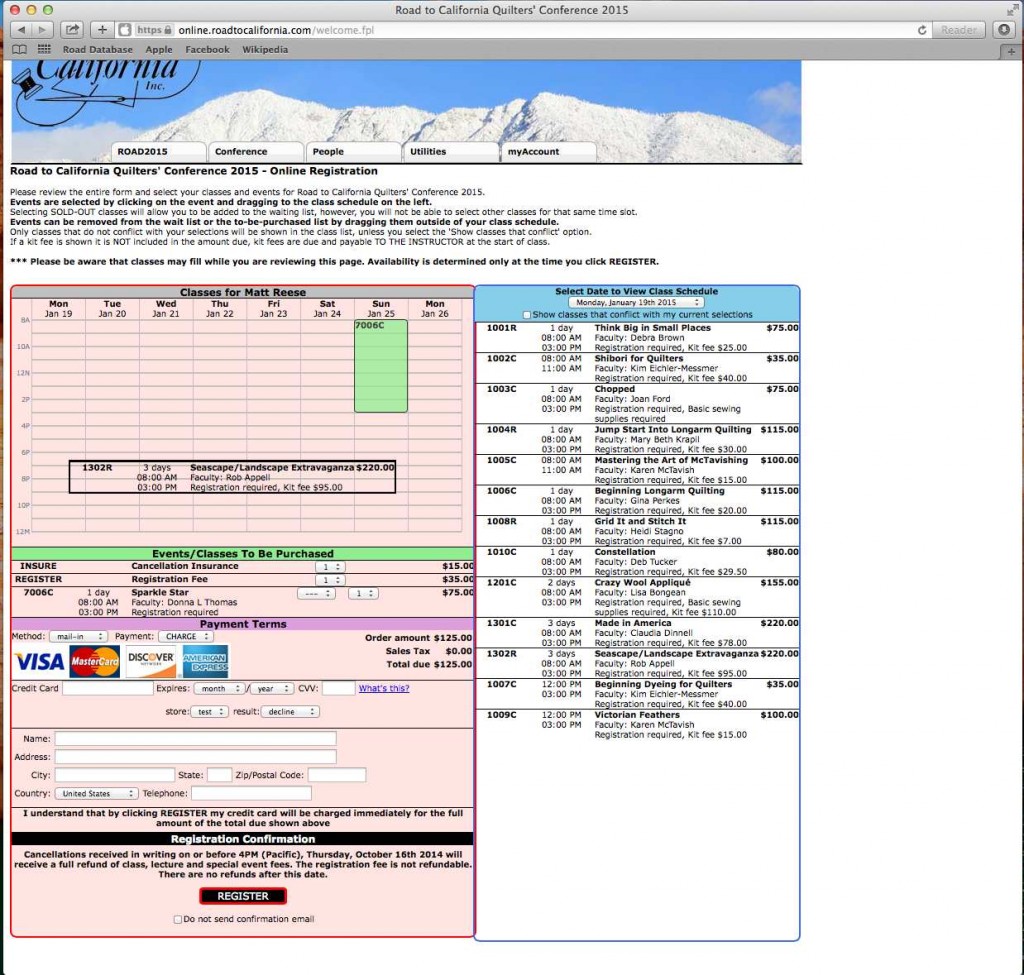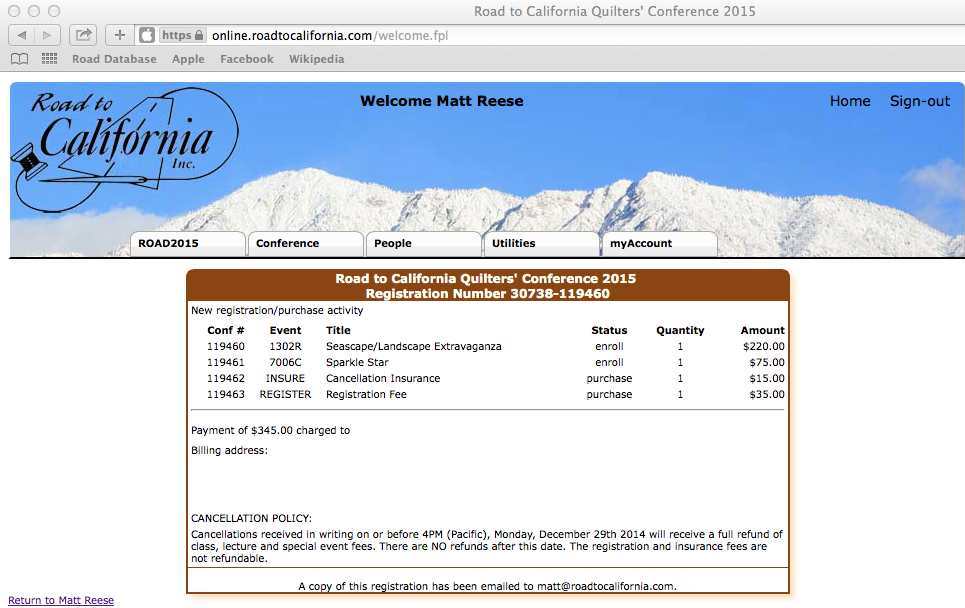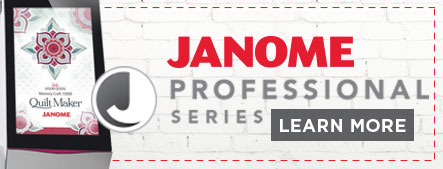Is your quilt ready to submit for the Road to California 2017 Quilt Contest?
By now, you have read and become familiar with the complete Road to California 2017 Quilt Contest information including rules, quilt categories and definitions at our website. You’ve spent hours and hours working on your quilt design and then having it quilted. You are finally ready to submit it to our office and we are ready and waiting to receive your entry. We want to make sure you are confident on how to complete that last step: submitting your quilt entry.
The deadline to enter your quilt(s) for Road to California 2017 is Monday, October 3, 2016.
Entries can be mailed in to Road’s office or submitted online. By entering online, you save both time and money. Online entries save $10.00 on their submission.
[caption id="attachment_4055" align="aligncenter" width="336"] Best of Show Road 2016 – Silk Road Sampler by Melissa Sobotka[/caption]
Best of Show Road 2016 – Silk Road Sampler by Melissa Sobotka[/caption]
Matt Reese, Road’s Show Director, has provided these easy step-by-step instructions to help you enter your quilt online:
In order to process an online entry, you need to have an online account and be logged in. If you have any questions about the log-in process, please check out this previous blog post that explains how to log-in. Although the article focuses on how to register for classes, the process to log onto our online system is the same).
Once you are logged on, move your mouse over to ROAD2017 and click Contest Entry. (Don’t worry about the dates in our examples below. The procedure is still the same). First, on the upper left hand corner, you need to select Quilt under division. Second, you need to choose a Style which will be either Art, Innovative, Miniature, Modern or Traditional. I selected Art. Next, you need to select a Theme. Since my entry is a quilted photograph of Pug, Max. I’ll select Art Critter. (For information on themes, check out the information on the rules. If you have any questions about what theme your quilt belongs in your can either email us at info@roadroadtocalifornia.com or make your best guess and if the jury/judges determine it belongs elsewhere, they will move it). Next you need to put in the Dimensions of your entry. My quilt is 60 x 60. If your quilt meets the size requirements for the category you choose, a green message saying “Road to California entry category: xxxx” and a green Submit button will appear. Enter the Title, Maker’s Name and Quilters Name. Please Note: we have had complaints in the past about failing to list the quilters name. We print what you submit, and have no way of knowing if you have not changed the Quilters Name. It is the entrant’s responsibility to ensure the entry form is accurate. The Design Basis is a required field. This is where you should list what your design basis for your entry is (Pattern, Book, Photograph and so on.)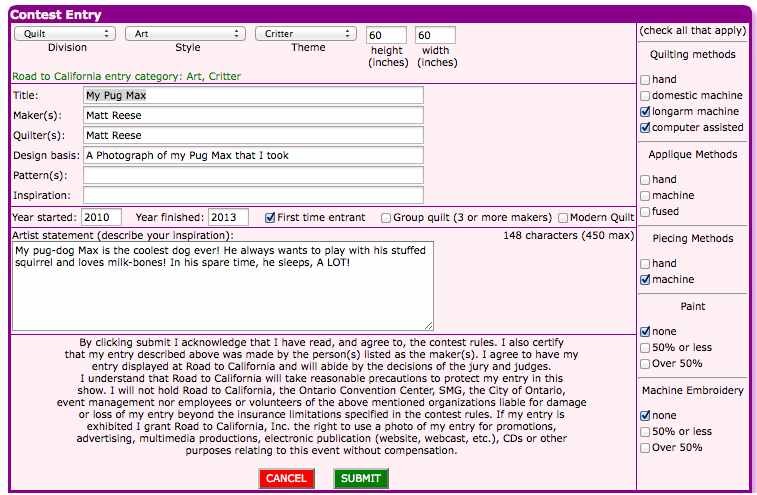 I started my quilt in 2010 and completed it in 2013. I am a first time entrant. I quilted my quilt with a computer assisted longarm machine.
Lastly, I completed my Artist Statement. Once finished click Submit.
When you click submit, you should be taken back to your account home page which shows a purple box with Contest Entry information.
I started my quilt in 2010 and completed it in 2013. I am a first time entrant. I quilted my quilt with a computer assisted longarm machine.
Lastly, I completed my Artist Statement. Once finished click Submit.
When you click submit, you should be taken back to your account home page which shows a purple box with Contest Entry information.
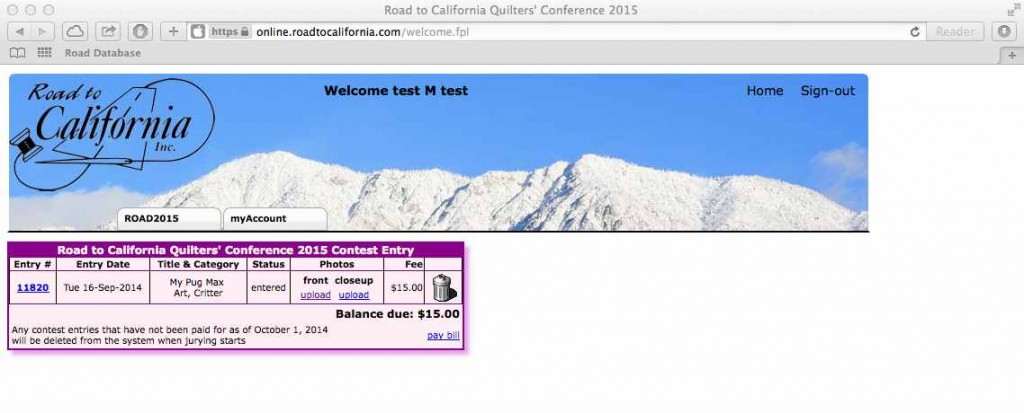 Next, I need to submit my Photos. Click upload under front to upload a front picture of your quilt. Helpful Hint: make sure your photos are at least 2,000 pixels on the smallest side prior to uploading. Any smaller than 2,000 pixels will be rejected.
Next, I need to submit my Photos. Click upload under front to upload a front picture of your quilt. Helpful Hint: make sure your photos are at least 2,000 pixels on the smallest side prior to uploading. Any smaller than 2,000 pixels will be rejected.
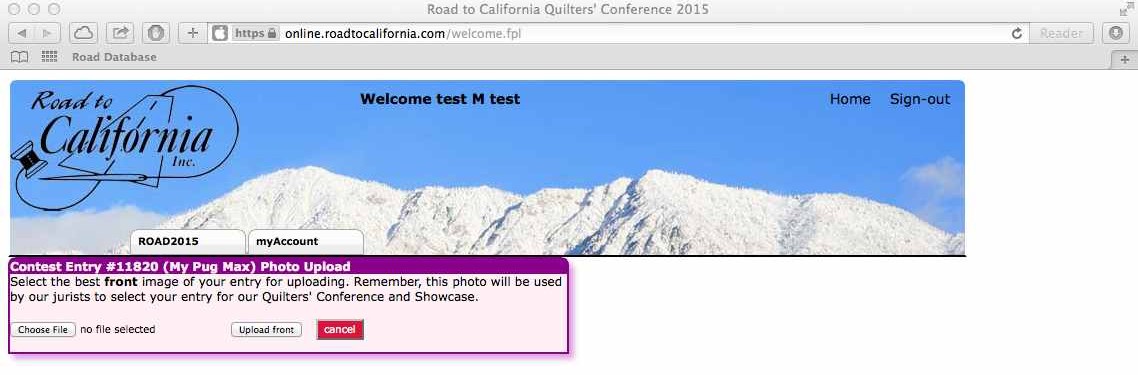 Once you have uploaded your photos, pay the entry fee by clicking pay bill. Enter your credit card information and you’re all set!
Once you have uploaded your photos, pay the entry fee by clicking pay bill. Enter your credit card information and you’re all set!
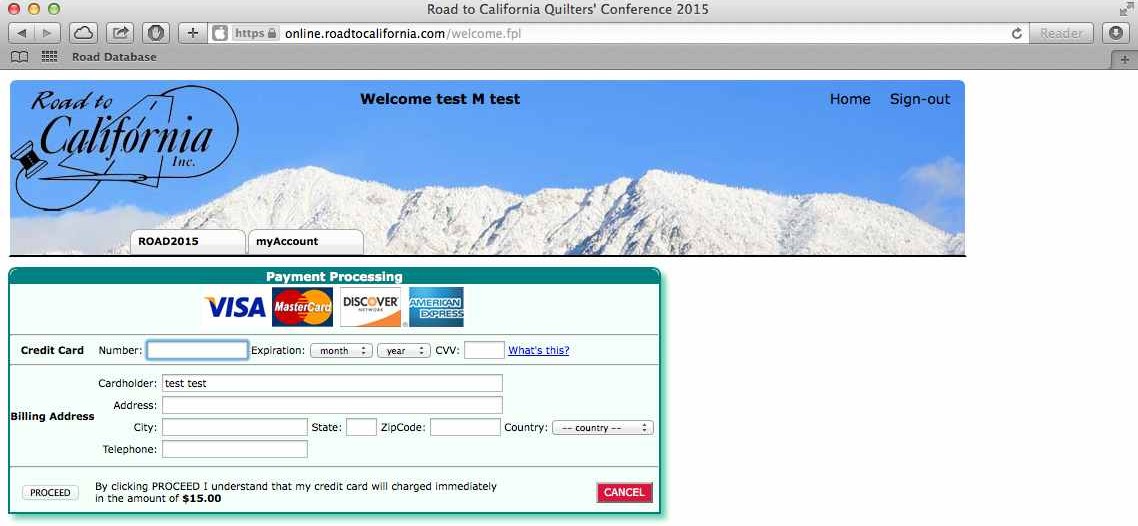 If you have any questions about our online entry process, please let us know by email: info@roadtocalifornia.com
If you have any questions about our online entry process, please let us know by email: info@roadtocalifornia.com
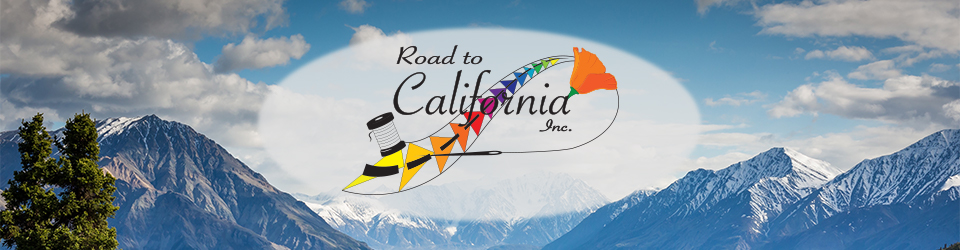
]]>