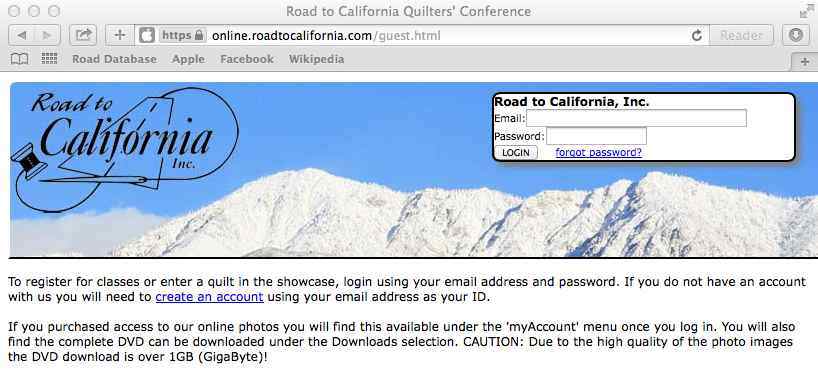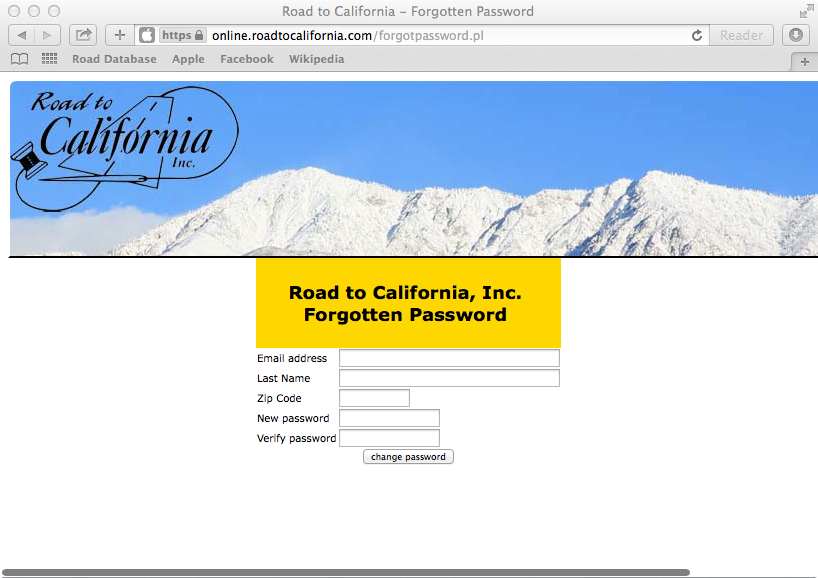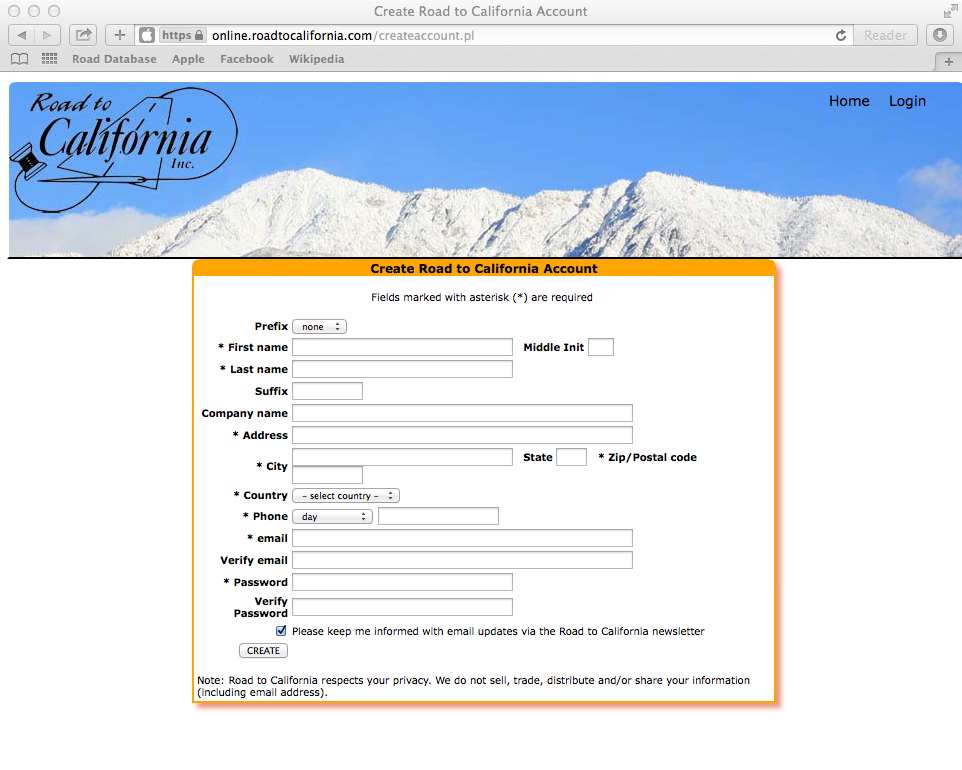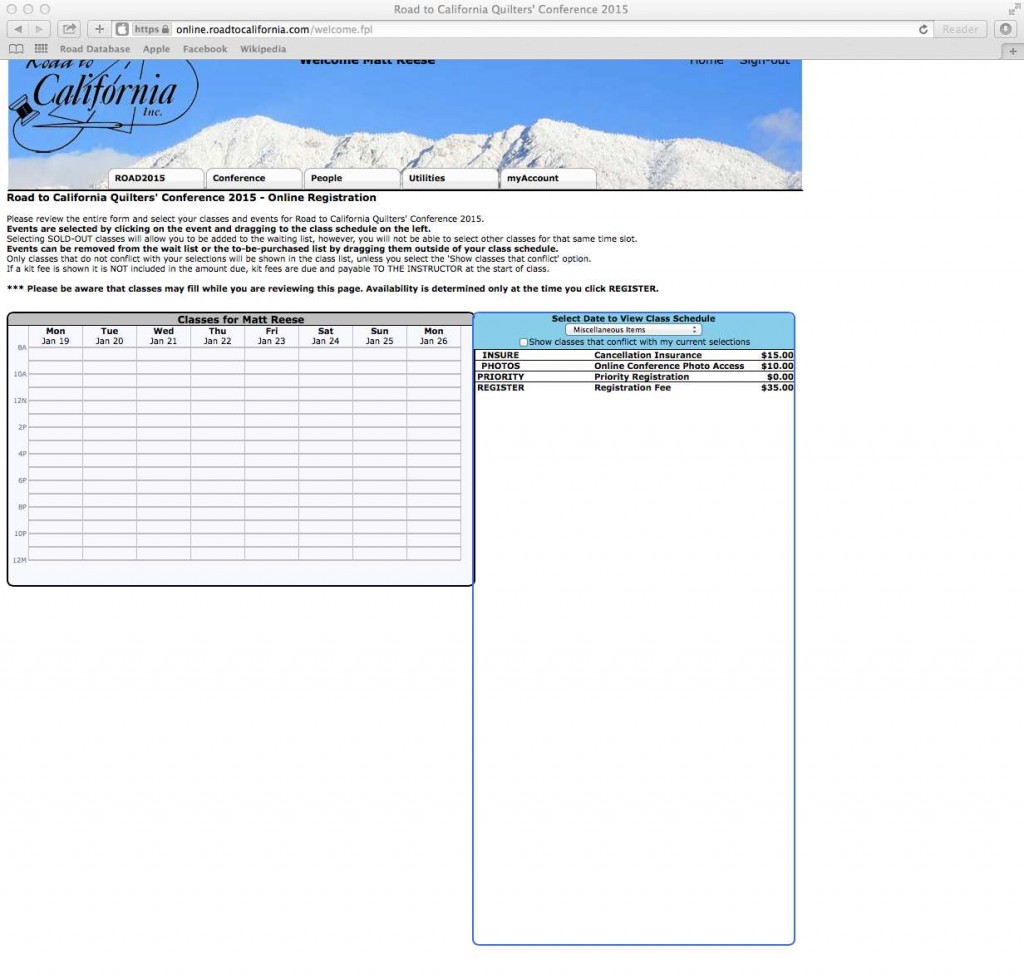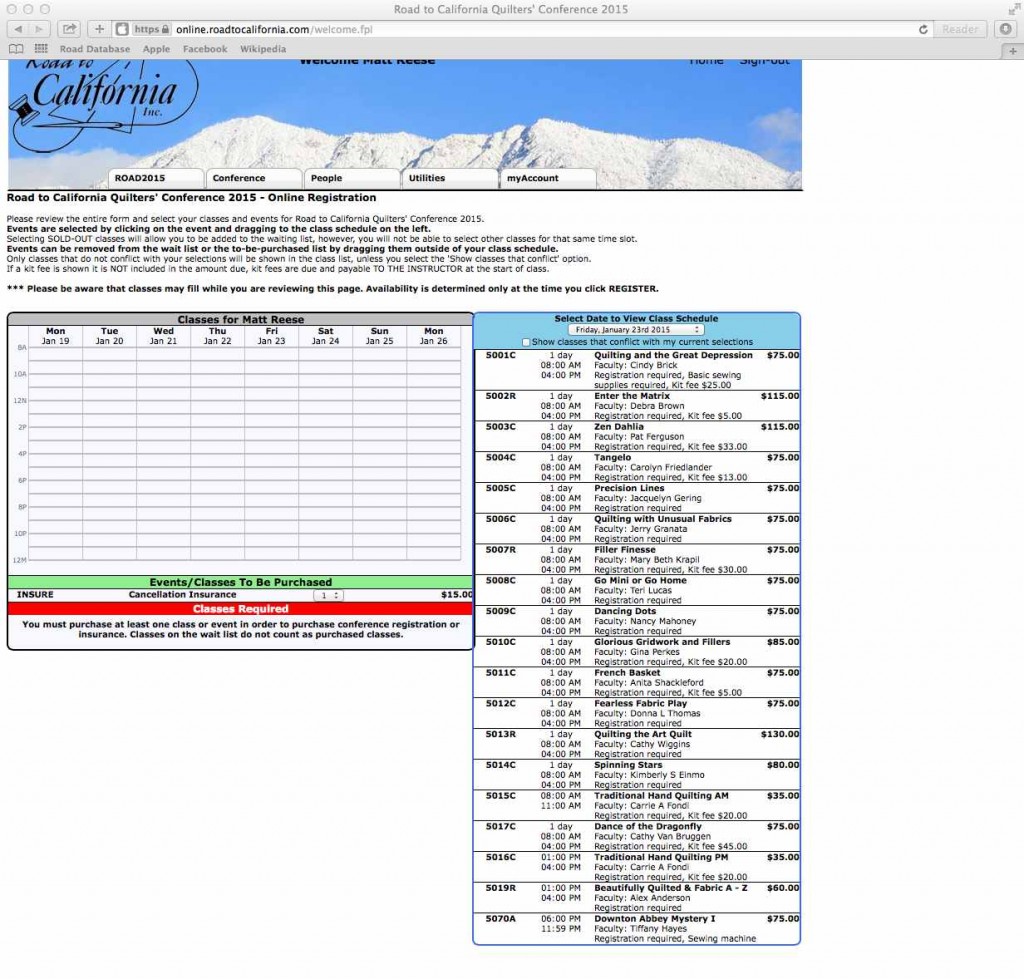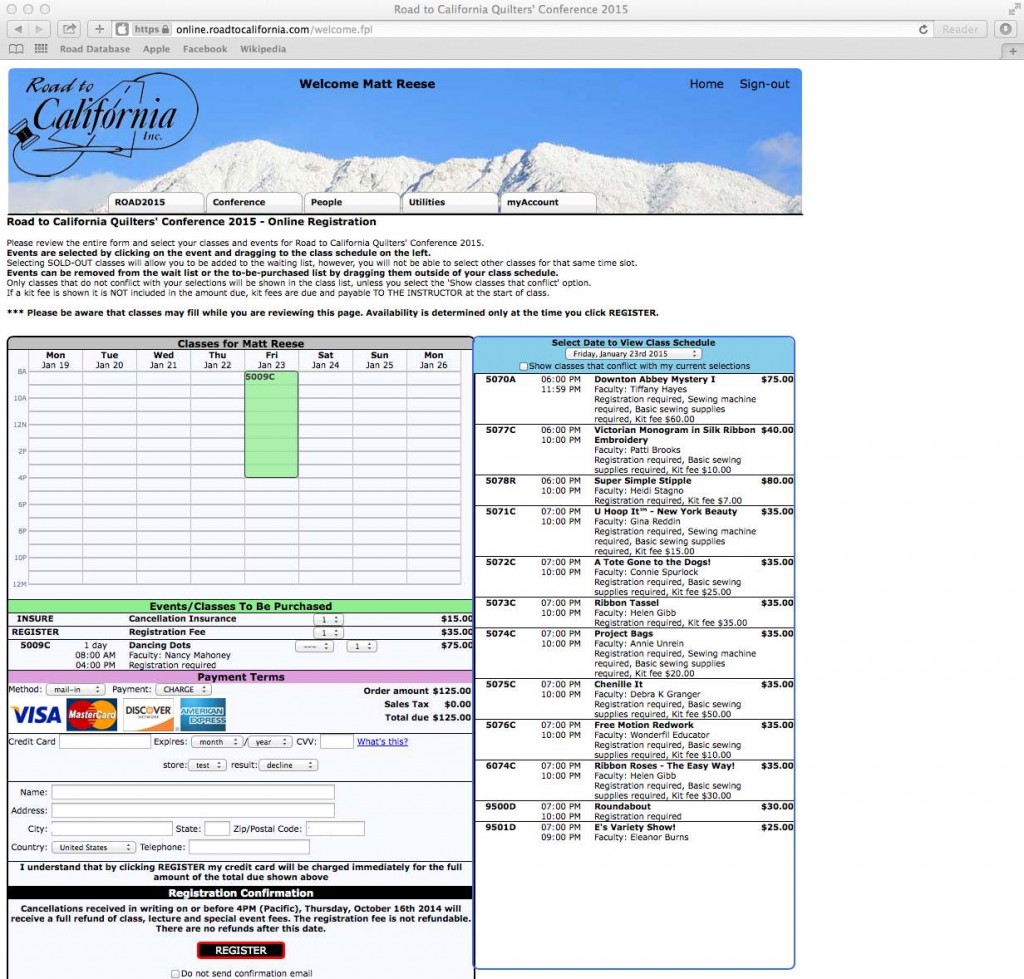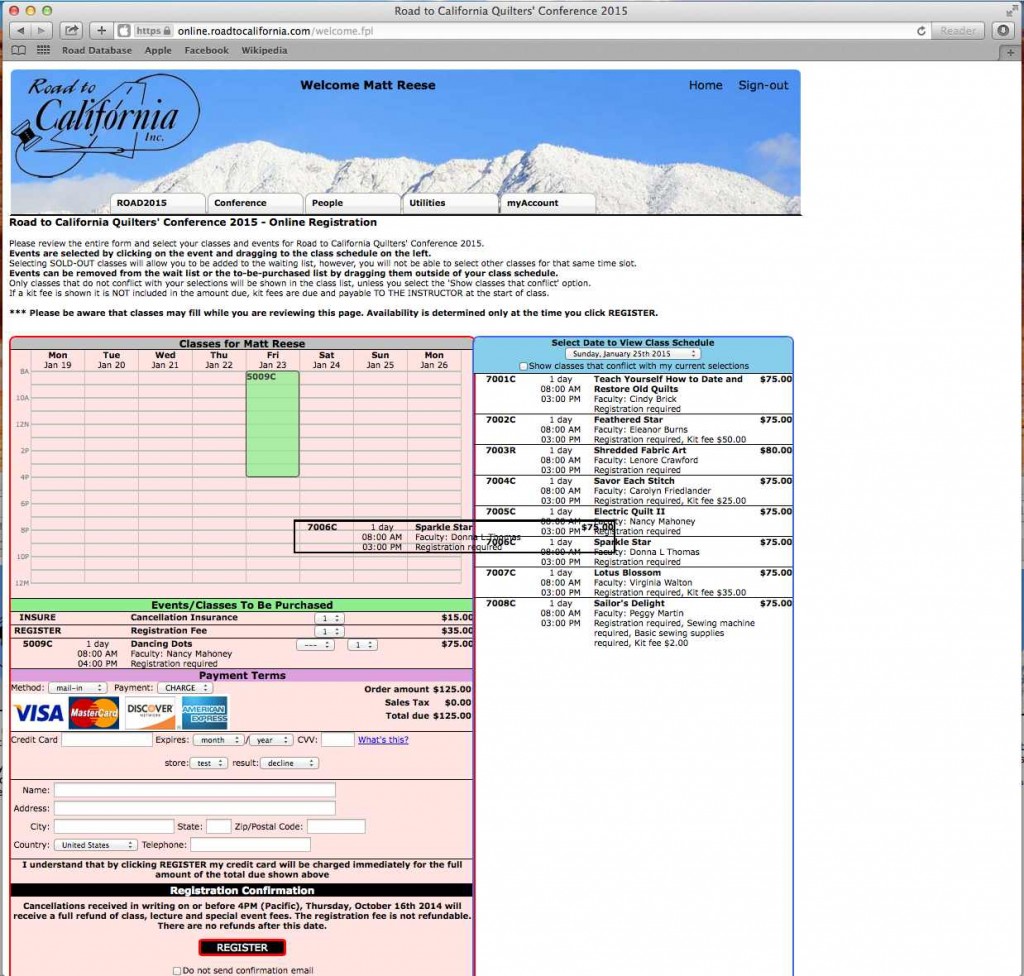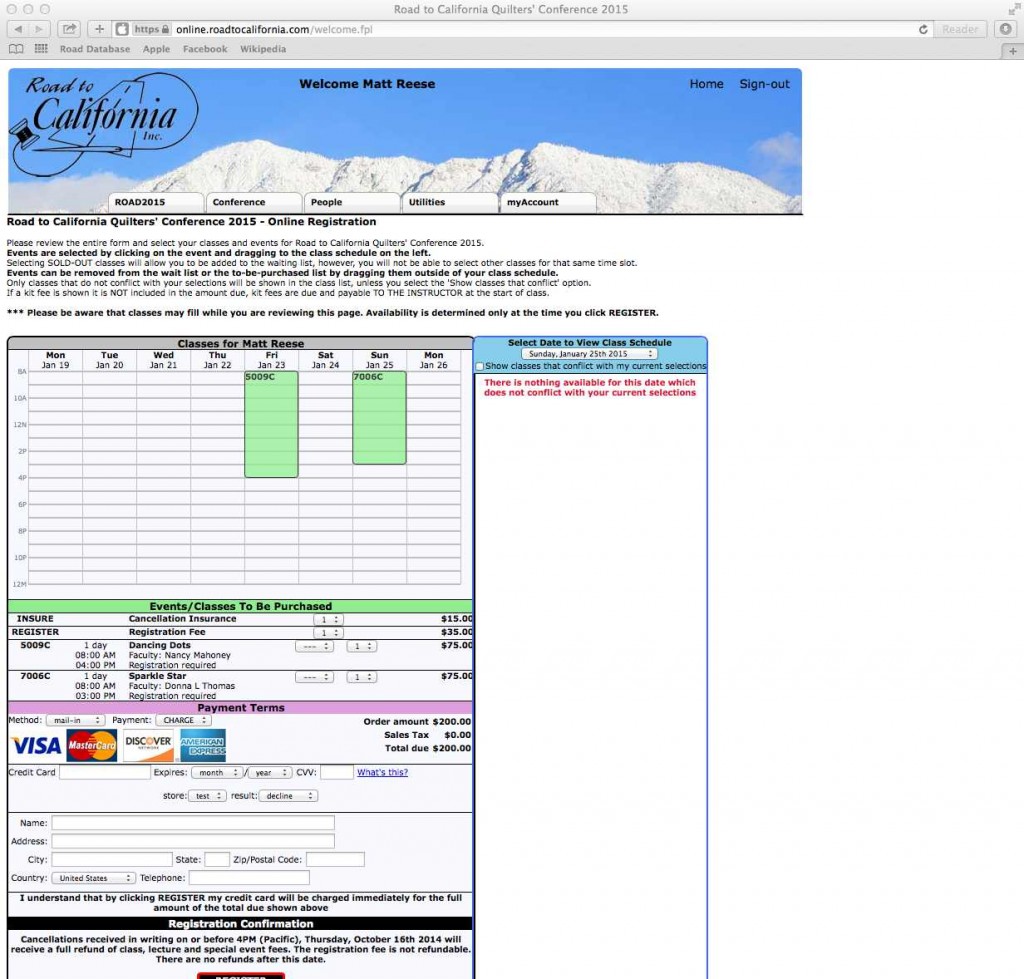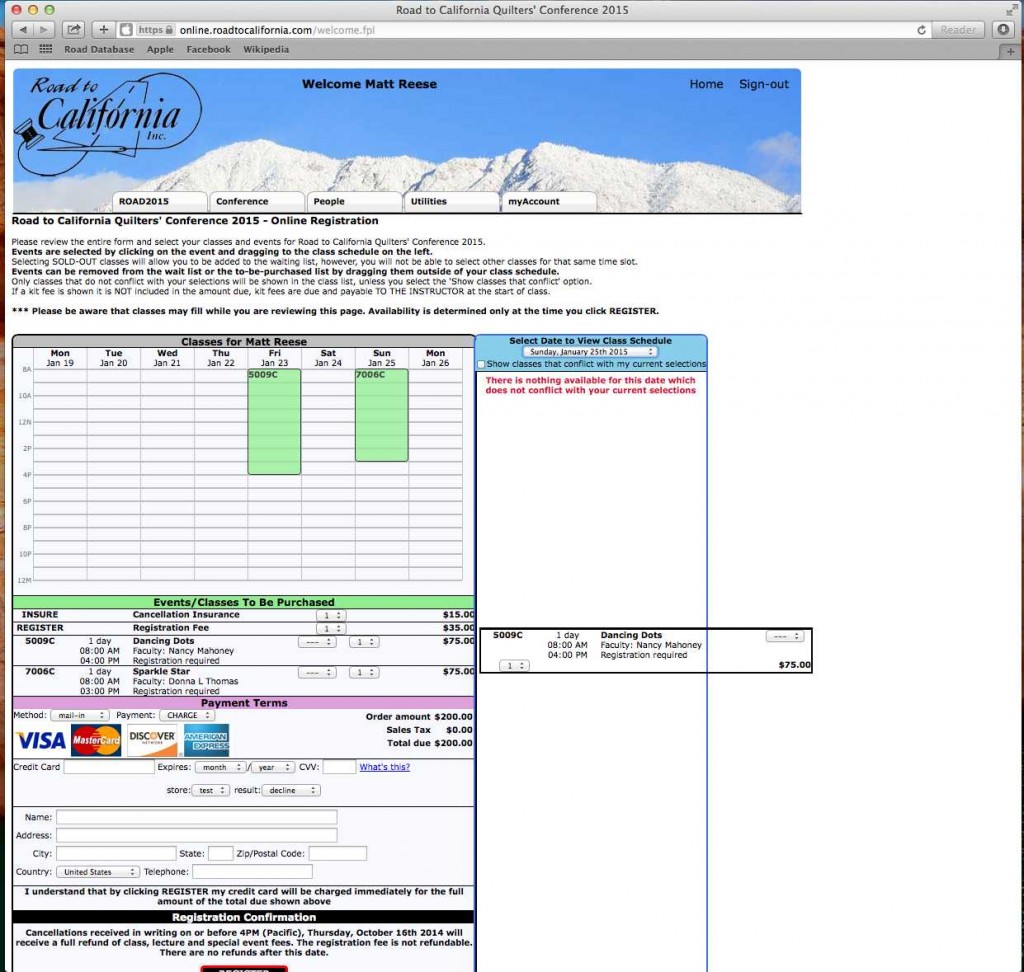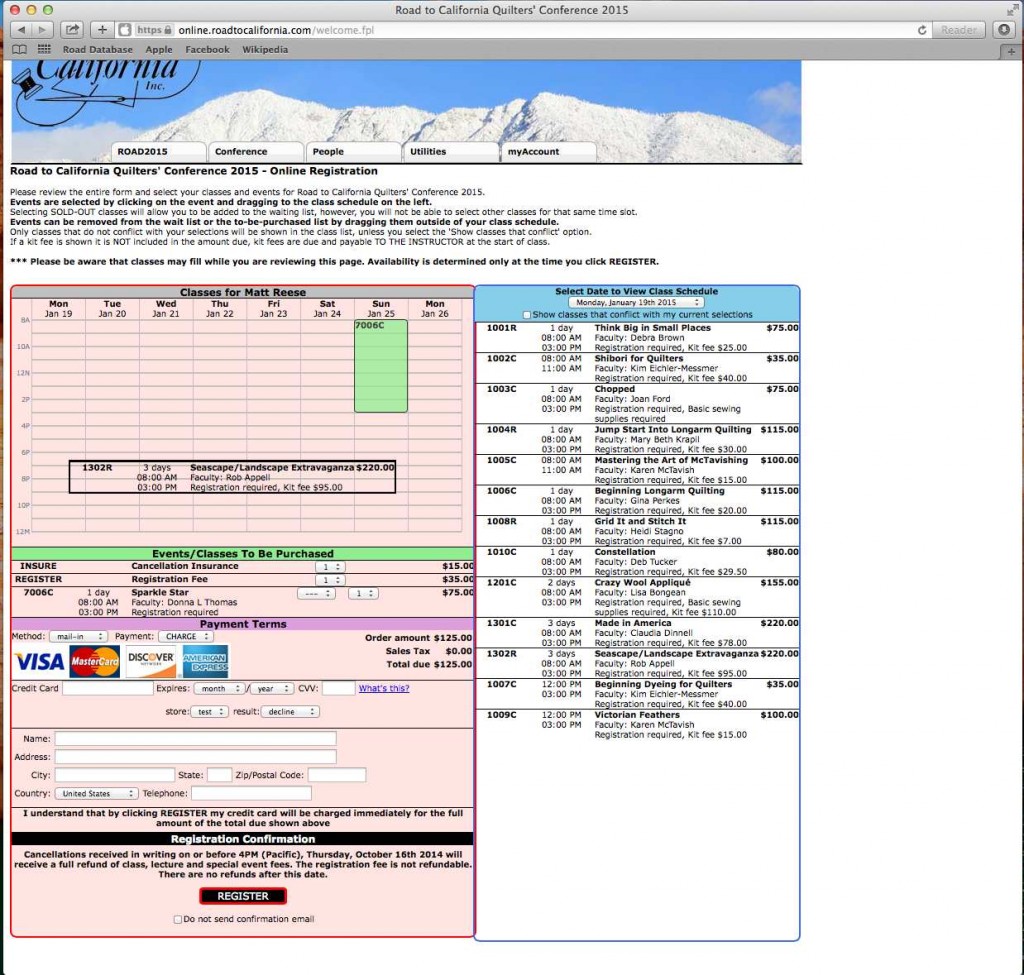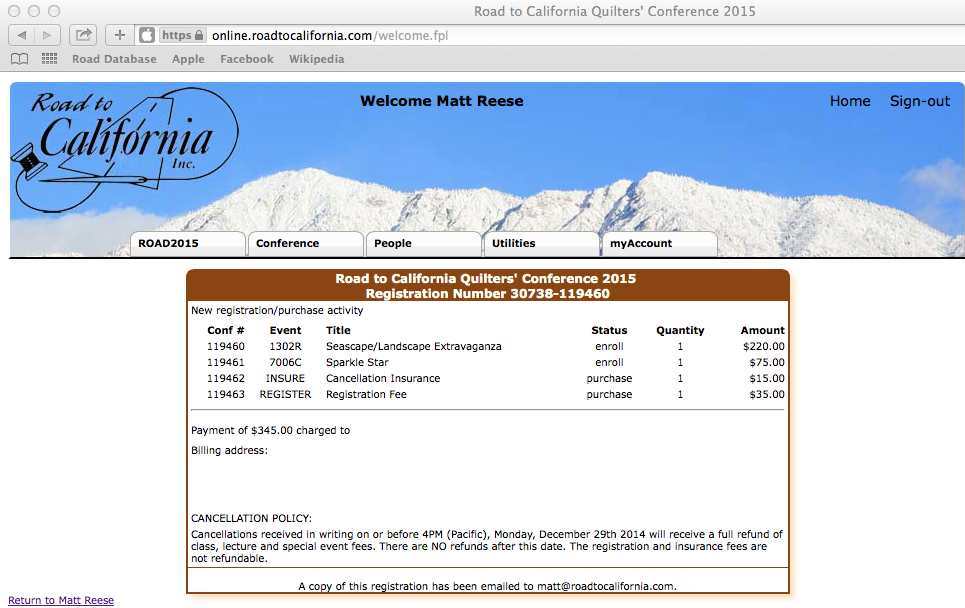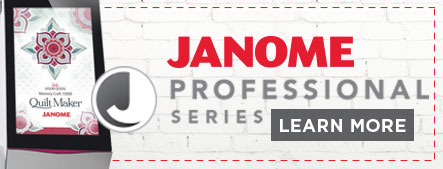read this post for the walk-through on registering for classes. Our software has largely remained the same since that post was written. The purpose of this post is to give you some helpful hints and tips to work around some of the limitations of our system, as well as discuss some common problems our attendees encounter.
Registering a Friend?
The most common problem we see is when an attendee is attempting to register for a class for more than one person. Our system will only allow one Registration Fee per account. All classes (numbers starting from 1-7) require the registration fee. Even if you want a Wednesday class, and your friend wants a Thursday class, you must register under separate accounts as each individual who signs up for a class must pay the Registration fee. There is no way around this – you must register each individual under a separate account.
register for a class for more than one person. Our system will only allow one Registration Fee per account. All classes (numbers starting from 1-7) require the registration fee. Even if you want a Wednesday class, and your friend wants a Thursday class, you must register under separate accounts as each individual who signs up for a class must pay the Registration fee. There is no way around this – you must register each individual under a separate account.
 You may, however, purchase lecture or event seats in multiples. Class numbers starting in 8 and 9, do not require registration. When you drag the event into your schedule, click on 1 and select the number of seats you would like to purchase. Please note: if you want to include the registration fee with your lectures and events, you must register each person under their own account.
You may, however, purchase lecture or event seats in multiples. Class numbers starting in 8 and 9, do not require registration. When you drag the event into your schedule, click on 1 and select the number of seats you would like to purchase. Please note: if you want to include the registration fee with your lectures and events, you must register each person under their own account.
Class Full?
We routinely get questions about what to do if the class you really want is sold out. First, we highly recommend the waiting lists. We only charge you if you get into the class, which means the waiting list is free. We get asked what the fill rate is o ff the waiting list. This question is a misnomer. The waiting list is used when either (1) someone cancels, or (2) we move classrooms to give a teacher more space.
We have also left a few spaces open in the schedule to repeat classes which have a long waiting list. If this is the case, you will be contacted about the new session prior to us opening the class to the public.
Please note: we do not permit an individual to be enrolled in a class and on a waiting list for a class occurring on the same day.
ff the waiting list. This question is a misnomer. The waiting list is used when either (1) someone cancels, or (2) we move classrooms to give a teacher more space.
We have also left a few spaces open in the schedule to repeat classes which have a long waiting list. If this is the case, you will be contacted about the new session prior to us opening the class to the public.
Please note: we do not permit an individual to be enrolled in a class and on a waiting list for a class occurring on the same day.
Problems During Registration
Although it is rare, sometimes problems do come up during online registration. Here are a few helpful hints to get you through the process:- If you log on and do not get an error message, refresh your browser and start again. If you do not know how to refresh your browser, it is simple – for windows it is command – R and on Mac OS it is Command – R.
- If you clicked register and nothing happened, look to see whether you received a pop-up error message. We require your address with phone number and country (even if you’re in the USA). You may have to scroll up to see the error message.
- We will have someone monitoring the system and checking emails on Saturday morning between 8 AM and 10 AM. If you get into a jam – email is the best way to contact us. Just shoot an email to info@roadtocalifornia.com and someone will get back to you. We will not be answering the phones.
- Please do not use an iPad, iPhone, tablet or smart phone to register. Our system was not designed to the use of touch devices and may not work.
- Test your account login by going to https://online.roadtocalifornia.com to make sure your login works before registration starts.